
Fraps
3.5.99
Size: 2 MB
Downloads: 11610
Platform: Windows (All Versions)
There are tons of videos online that show gamers playing their favorite games (memories of movies my brother made while playing Counter Strike come to mind while writing this). If you want to be able to do the same, if you want to record your gaming experience, then I present you the Beepa-developed screen capture tool Fraps. This piece of software has been developed especially for gamers – to let them record video while playing their favorite game, to let them take screenshots while playing the game, and to tell them how many Frames Per Second (FPS) they’re getting.
Getting the Fraps installation file will take little of your time and that’s because the file is only 2.2MB in size. The next step towards getting Fraps up and running is to run the aforementioned file and go through a standard setup wizard. This will take little of your time as well. So to sum it up, downloading and installing Fraps on your Windows-powered machine is a simple process that you’ll be done with in no time at all.
The application’s bluish interface is quite straightforward. Going through it is a simple process that involves clicking the tabs at the top. The tabs are: General (enable or disable a few general options, like running Fraps at startup and keeping the Fraps window on top), 99 FPS (choose where to save benchmarks, pick the benchmark hotkey, choose the overlay corner and the overlay hotkey), Movies (choose the video capture hotkey, the video capture quality, and where to save the video), and Fraps (pick the screen capture hotkey, select where to save the screenshot).
If you chose the upper right hand corner as the overlay corner, when you launch a game, in that corner you will see how many Frames Per Second (FPS) you get. The FPS data will keep updating as you keep playing the game. To access all the functionality Fraps has to offer, you need only press the assigned hotkeys. Assuming you do not change the defaults, you can take a screenshot by pressing the F10 hotkey. If you check the “Repeat screen capture every 10 seconds” option, Fraps will continue to take screenshots until you press F10 again. If screenshots are not enough and you want to record video, press the F9 hotkey. Fraps will start recording based on the video capture settings you specify. To see the screenshots you took or the videos you shot, click the View button from the Movies and Screenshots tab on Fraps’ interface. This will open the folder where they are stored.
For Fraps to do its job, it must run in the background. I don’t like to have many tabs open in the Taskbar and that’s why I really appreciate the option to minimize Fraps to the system tray only.
Fraps is only free to try. The trial version comes with several limitations: cannot record more than 30 seconds, screenshots are only saved as BMP, there’s a watermark on the video, and loop recording is disabled. Get a license to remove these limitations and enjoy the application’s full functionality.
Want to show off your gaming skills? Get Fraps and record yourself while playing your favorite game.
Pros
It will take little time to download and install Fraps. The colorful interface is very easy to use. Press hotkeys to access the functionality Fraps has to offer; change the hotkeys as you see fit. View how many FPS you get, take screenshots, record video while playing the game; benchmark your gaming experience. Minimize Fraps to the system tray.
Cons
Limited functionality in the Fraps trial version: loop recording is disabled, puts a watermark on the output video, recordings limited to 30 seconds, cannot choose another format than BMP for screenshots.
Fraps
3.5.99
Download
Fraps Awards
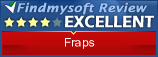
Fraps Editor’s Review Rating
Fraps has been reviewed by George Norman on 14 May 2012. Based on the user interface, features and complexity, Findmysoft has rated Fraps 4 out of 5 stars, naming it Excellent
























